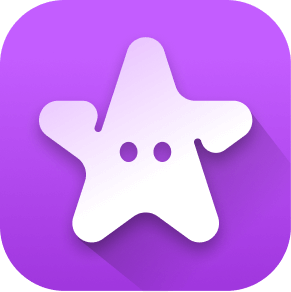
Support and
Knowledge Center
UPDATE
The Astra app is being sunsetted. The app will stay available until November 30, 2024. Make sure to redeem your coins before this date as they may not be accessible to you after the termination of your account. As a part of sunsetting the app, some features may not be available.
Activity closing
FAQs
What happens to my account after November 30?
After the sunset on November 30, your account will no longer be accessible. Your account data and balance will be deleted and permanently removed from our system. Please make sure to redeem your Astra coins before the deadline.
Can I still redeem Astra Coins before the November 30 deadline?
Users can continue to redeem their Astra Coins in the increments outlined in the app. To ensure a smooth transition and enhance your experience during the sunset process, we’ve reduced the minimum redemption thresholds.
Can I still earn rewards before the November 30 deadline?
Yes, you can continue to earn rewards by completing any ongoing offers available in your app. However, no new offers will be added during this period.
Why don’t I have new offers on the “Games” tab?
As part of the app sunset, we are no longer releasing new offers. However, you can still complete any ongoing offers and redeem your rewards.
What happens if I don’t redeem my Astra coins by November 30?
Any unredeemed Astra coins will no longer be accessible or redeemable within the app after November 30. Please make sure to redeem them before the deadline. You have the option to open a support ticket and request manual redemption until January 31, 2025. This requires account verification including an official ID document and a selfie video.
Getting started
FAQs
Astra
Astra is your mobile gaming loyalty hub! Astra lets you earn while you play, offering exciting incentives for exploring new games and completing tasks. Dive into the fun and get rewarded for playing.
Creating an account
To set up your Astra account, simply:
1. Download Astra from the Google Play Store.
2. Launch the app.
3. Choose “Sign up with Google,” “Sign up with Facebook,” or “Sign up with email” (if offered).
4. Fill in your information.
And that’s it! Get playing, start earning rewards, and enjoy the fun! 🎮💰
Discover games and earn rewards
You can start earning rewards in Astra just by exploring our huge range of games.
There’s a ton of ways to earn rewards in Astra – complete in-game tasks, secure daily bonuses, tackle challenges, leverage double rewards coupons, and more 🎁🎉
Rewards and Gift Cards
FAQs
How to earn Astra coins
Earning Astra coins is easy and fun. Here’s how you can get started:
1. Tap on the Play tab to view our available games.
2. Select a game that interests you.
3. Complete the tasks in the provided instructions.
4. Claim your rewards.
Don’t forget! There’s also a whole bunch of extra ways to earn rewards in the app.
Claim your rewards
After engaging with your games and completing tasks, you can easily claim your rewards directly in the Astra app. The process to redeem rewards is pretty straightforward, but, please note, that there may be a short delay – typically a few minutes – from the completion of a task until your rewards become visible in the app.
Monitoring your progress
For each new task you start, you can track its progress directly from your Profile page, under the “My Games” section, or through the “Rewards Status” section within the Play tab. This allows you to oversee all tasks currently underway and review those you’ve completed.
Keep in mind that after finishing a task it might take a few minutes for your progress to be accurately updated.
Ordering gift cards
You can earn valuable gift cards using your Astra coins!
Just follow these steps:
1. Navigate to the Gift Card Shop section: Open the Astra app and locate the “Gift Card Shop” tab. This is your gateway to a variety of gift card options you can redeem your Astra coins for.
2. Select your gift card brand: Browse through the available gift card brands. Astra partners with a wide range of popular brands, offering you value and flexibility.
3. Choose the gift card value: Decide on the amount you wish to purchase. Gift cards are available in different values, allowing you to adjust your purchases to your budget.
4. Perform account verification: If this is your first gift card purchase, you’ll need to verify your account. This step ensures the security of your transactions and protects your information.
5. Confirm order: Review your gift card selection and the total Astra coins cost. Once you’re ready, proceed with the purchase using your preferred payment method. The gift card will be sent to your email address.
6. Open your gift card received by email: After purchase, you’ll receive your gift card via the email connected with your Astra account. Check your inbox for the email containing your gift card details.
7. Choose a gift card for a specific country: You can redeem your gift card via the email in which you received it. You’ll find options to select a specific branch gift card from the brand you’ve purchased from. For example, you can choose whether you want your Nike gift card to be for Nike US, Nike UK, or Nike DE.
Canceling a gift card order
Unfortunately, once a purchase request has been initiated, it cannot be canceled. This is due to security and regulatory reasons to prevent any unauthorized access to your account and ensure that all transactions are processed correctly.
Track your gift card order
In Astra, every transaction is meticulously logged for your convenience. Access the “Activity” section under the Profile tab to review your comprehensive transaction history.
Troubleshooting
FAQs
Why am I not getting a reward while completing tasks?
Remember, after finishing a task, it might take some time (up to 24 hours) for your progress to be accurately updated.
If you completed a task but it’s not registered in the app, please follow the next steps:
1. Open the app (be sure to use the same device and login).
2. Go to the Offerwall on the Play tab.
3. Click the menu button in the top left corner.
4. Click on the Reward Status option on the left. You will see 3 headings, Ongoing, Rewarded, and Expired. Click on each to find the offer you took part in.
5. Click on the offer you haven’t received your rewards for and click on the red Request Support button.
6. If the offer has multiple tasks or levels, click on the task or level you are missing rewards for.
7. Complete the form provided. Use a working email address as it will need to be verified.
8. Once your support ticket has been submitted, you’ll receive an email notification with your case number
Why haven’t I received my gift card yet?
Although we aim for instant payment processing, please understand that it may take a few days to complete the transaction. Delays are more likely to occur during weekends and holidays.
To track the status of your gift card purchase, you can check the app’s Activity tab or look out for emails containing your Gift Card or notifications of any unsuccessful transactions.
Your gift card will be sent to the email address linked to your Astra account.
Why isn’t Astra tracking my progress?
Please note that if an offer has a status of ‘Not Yet Installed’ on your In Reward Status page, it means that either you have not installed and opened the app yet or that the advertiser has not reported to us that you successfully installed the app for the FIRST time on your device, from our Offerwall link.
In such cases, it is recommended that you DO NOT proceed with the offer until the status is changed to Installed, as you will not be eligible for the reward. Please make sure to read the instructions available on the offer instruction page.
I submitted a Missing Rewards ticket, but it’s taking a long time. What should I expect?
The resolving of Missing Rewards tickets involves a detailed review and requires manual approval from the game’s developer, making the process lengthier than usual.
We aim to complete all reviews as quickly as possible, but please allow several days for a thorough investigation.
Rest assured, you will be kept informed of any progress or resolutions directly via email.
I am having trouble claiming my gift card
At Astra, users have access to a variety of rewards. However, we want to clarify our role: while we ensure rewards are delivered as promised and fully funded to the provided email address, we don’t manage reward distribution or have ownership over the brands. We’re limited in addressing issues related to reward functionality. If you encounter any problems, reach out to the support team of the reward distributor via email at help@tremendous.com. For specific queries, directly contacting the gift card’s supplier might provide additional support.
I believe my account was mistakenly blocked, what can I do?
Users who have been blocked from the app by our fraud prevention system will receive an error message informing them that their account has been placed on hold for potentially fraudulent activity.
Please review our Terms of Use, which describes all activity prohibited by Astra, as well as any follow-up actions you can take if your account is flagged by our system.
Quick fixes for common app issues
If you’re facing performance issues or encountering bugs with the app, here are some quick fixes:
1. Ensure you’re using the latest version of the app from the Google Play Store.
2. Clear the app cache by going to Settings > Storage > Internal storage > Cached data, then confirm to clear.
3. If problems persist, force-stop the app and restart your device. To force-stop, go to device settings, find the app, and select “Force Stop”. Then restart your device and reopen the app.
4. If the issue persists, uninstall and reinstall the app.
5. Still having trouble? Contact our support team for assistance.
My account
FAQs
Experiencing login issues
Logging into Astra requires a social login via Google or Facebook. If you encounter issues with your social login, ensure your account setup is correct. For assistance, contact the social login service provider. Make sure you’re connected to the correct account using your original registration device and email.
Coins not updating
If you notice unexpected changes in your account, try logging out and then back in with a different login option. Upon accessing your original account successfully, your coins and progress should be intact.
Updating email address
Unfortunately, we’re unable to change your account email address at this time due to security policies. Your progress and balance cannot be transferred to a new email address.
Request account data
To request account data, please provide the associated email address and submit an account data Request. We may contact you for additional information if needed.
Deleting account
To delete your account, please provide the associated email address and submit a delete account request. We may contact you for additional information if needed.
Logging in from different devices
Logging in with the same email address will retain your Astra coins balance on the new device. However, if you’ve changed devices, your game progress may not transfer over.
Account Verification
FAQs
Is Astra available for users under 18?
Astra registration is open exclusively to individuals who are 18 years of age or older.
How can I verify my account?
Our app utilizes a video selfie and ID scan for identity verification:
Initiate the process at the “Verification Checkpoint” page by selecting “Continue.” Grant permission for camera use by choosing “Allow.”
A frame will guide you to take a video-selfie. When you see “Get Ready for your Video Selfie,” hit “I’m Ready” and follow the subsequent instructions.
Upon successful verification upload, a notification will confirm that your verification is in progress!
I’m getting an error message that says “Let’s try that again,” or “Seems like something’s wrong,”
• What should I do if I see the “No Glare or Extreme Lighting” error?
This error appears when there are lighting issues in your environment.
To resolve this, adjust your surroundings to minimize glare or reduce extreme lighting conditions.
• Why do I get a “Neutral Expression, No Smiling” message?
Our system requires a neutral facial expression to process your image accurately. If you receive this message, it means a smile or another non-neutral expression was detected.
Please try to maintain a neutral expression with no smiling, frowning, or other exaggerated facial movements and resubmit your image.
• What does the “Too Blurry, Clean Camera” error mean?
This error indicates that the image captured from your camera is too blurry to be processed effectively.
Please clean your camera lens with a soft, dry cloth and ensure there’s no smudge or debris. Then, attempt to capture the image again in a well-lit environment, ensuring the camera is steady.
Can’t find the answer you’re looking for?
Please provide the specifics of your request in a clear and detailed way. We also kindly ask for respectful and courteous communication with our support agents. 📬✨
Before ticket submission
Any form of abusive language or harassment is strictly prohibited and may lead to the closure of your support ticket.
Thank you for your cooperation 💫